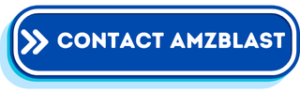Are you new to selling on Amazon India and don’t have a brand name yet? No worries! This easy step-by-step guide will help you create a product listing without needing a brand name. Let’s get started! 🚀
Complete Video
Step 1: Checklist to Seller Central 🖥️
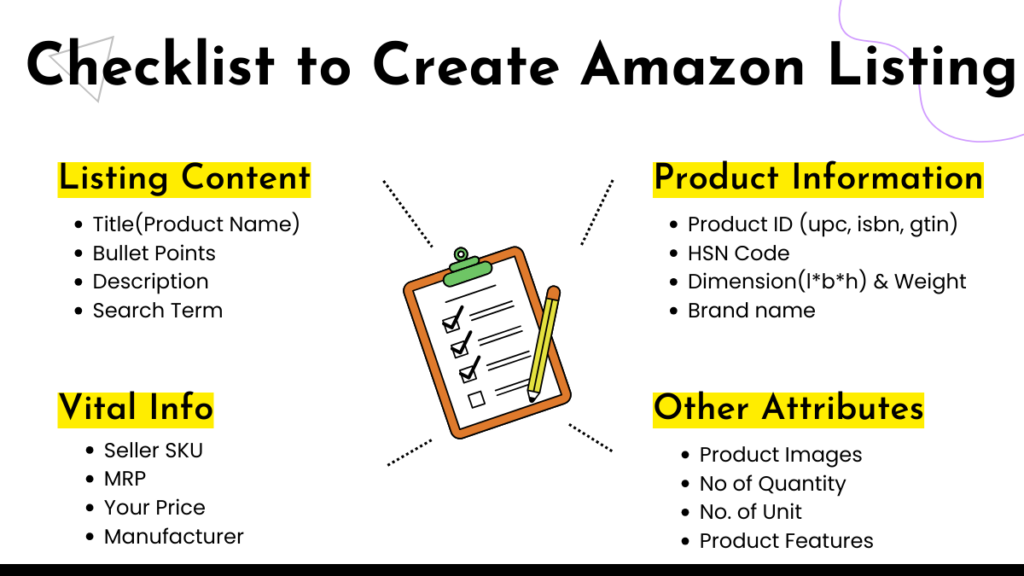
- Go to the Amazon Seller Central website.
- Enter your email and password, then click “Sign in.”
- You’ll be taken to your Seller Central dashboard, where you manage everything.
Step 2: Go to ‘Add a Product’ 🛠️

- At the top of your dashboard, click on the “Inventory” tab.
- From the dropdown menu, select “Add a Product.” This is where you’ll start creating your new listing.
Step 3: Choose How to Add Your Product 📦

- You’ll see three options:
- Add a product that’s already on Amazon: Use this if your product is already listed (skip this).
- Create a new product listing: Select this to add your unique product.
- Upload multiple products via bulk upload: For advanced users (skip this for now).
- Click “Create a new product listing.”
Step 4: Pick the Right Category 🗂️
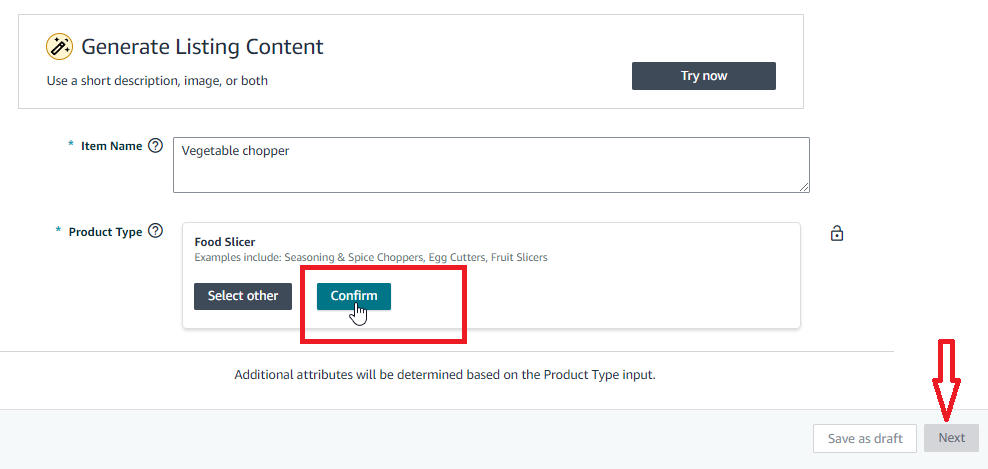
- Browse or search for the category that best fits your product.
- 📝 Tip: Picking the right category helps customers find your product easily.
Step 5: Fill in Product Information ✍️
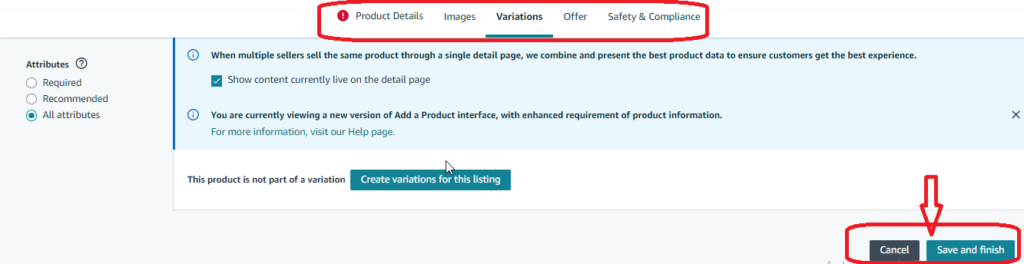
- Product Name: Write a clear and detailed title for your product. Example: “Stainless Steel Water Bottle – 1 Liter, Leak-Proof.”
- Manufacturer: Leave this blank or enter “Generic.”
- Brand Name: Type “Generic” or leave it blank if allowed.
- Product ID: Enter your barcode (UPC/GTIN) here. If you don’t have one, you can apply for a GTIN exemption (Amazon can help with this).
Step 6: Add Variations (If Needed) 🎨
- If your product comes in different colors or sizes, add those options here.
- Each variation needs a unique identifier (UPC or GTIN), unless you have a GTIN exemption.
Step 7: Set Your Price and Shipping Details 💰
- Price: Enter the price you want to sell your product for.
- Condition: Set to “New.”
- Fulfillment Method: Choose FBA (Fulfillment by Amazon) if you want Amazon to handle shipping, or FBM (Fulfillment by Merchant) if you want to ship the products yourself.
Step 8: Upload Product Images 📸
- Click “Upload images” to add photos of your product.
- Use clear, high-quality images (at least 1000 pixels). Good photos attract more buyers.
Step 9: Write Key Features and Description 📝
- Key Features: Add bullet points to highlight important details. Example: “Leak-proof design” or “BPA-free material.”
- Product Description: Write a short, clear description explaining what your product does and why it’s great.
Step 10: Add Keywords 🔍
- In the Keywords tab, add words that customers might use to search for your product. These help your product appear in search results.
Step 11: Review and Submit Your Listing ✅
- Double-check all your details.
- When everything looks good, click “Save and finish.”
- Your product will get a unique ASIN (Amazon Standard Identification Number) and go live on Amazon soon!
🎉 Great job! You’ve created a product listing on Amazon India without needing a brand name. Now you can start selling to millions of customers. Keep an eye on your listing and make changes to improve sales. Happy selling! 🛒✨